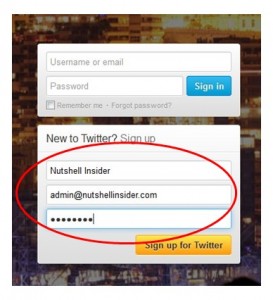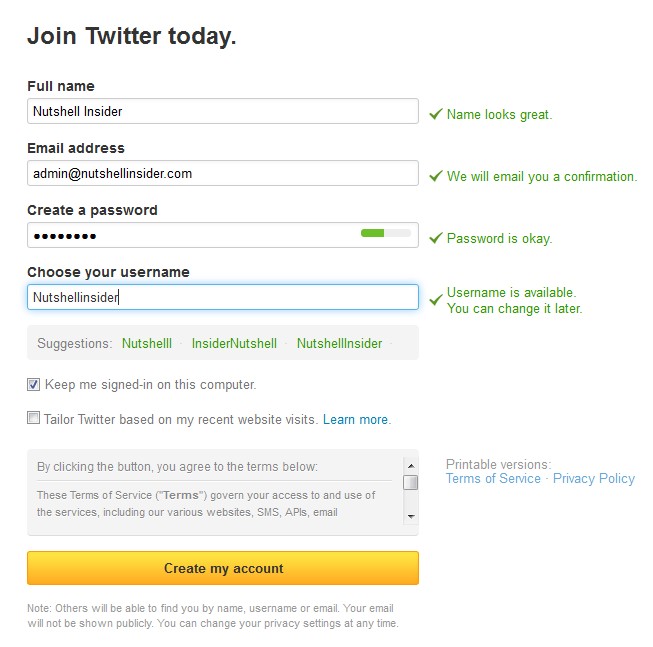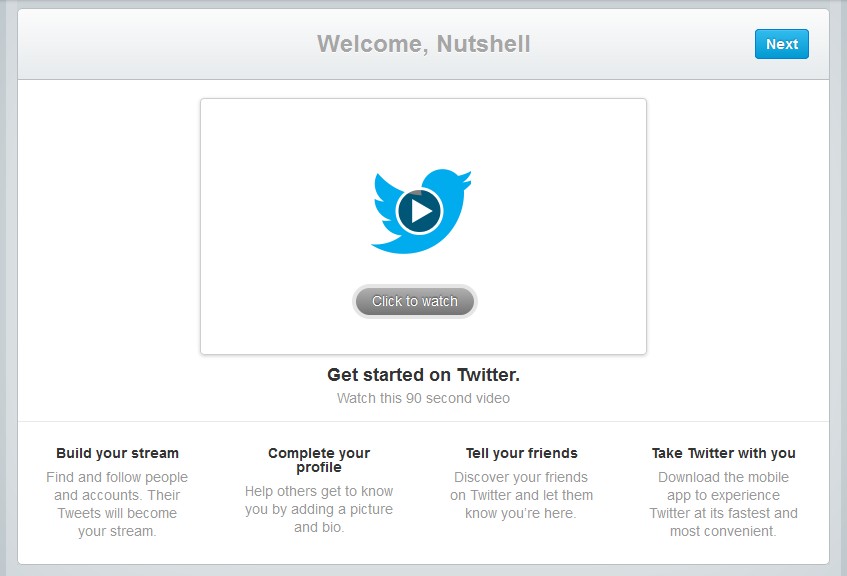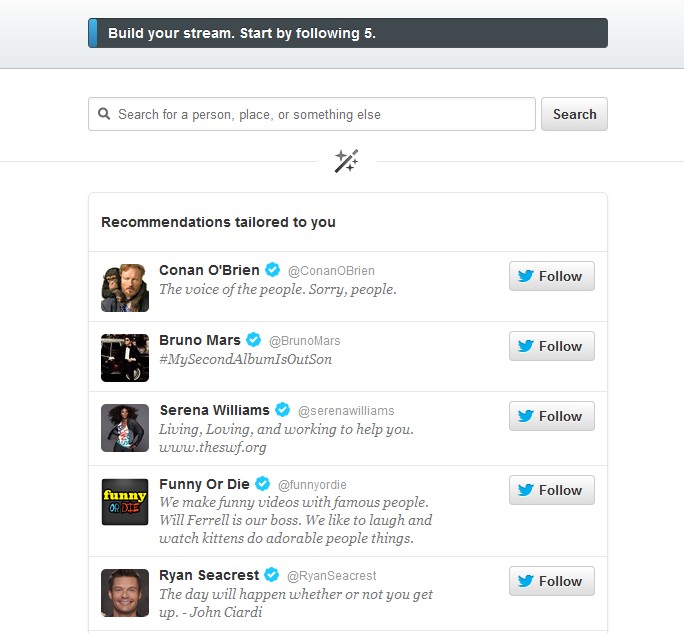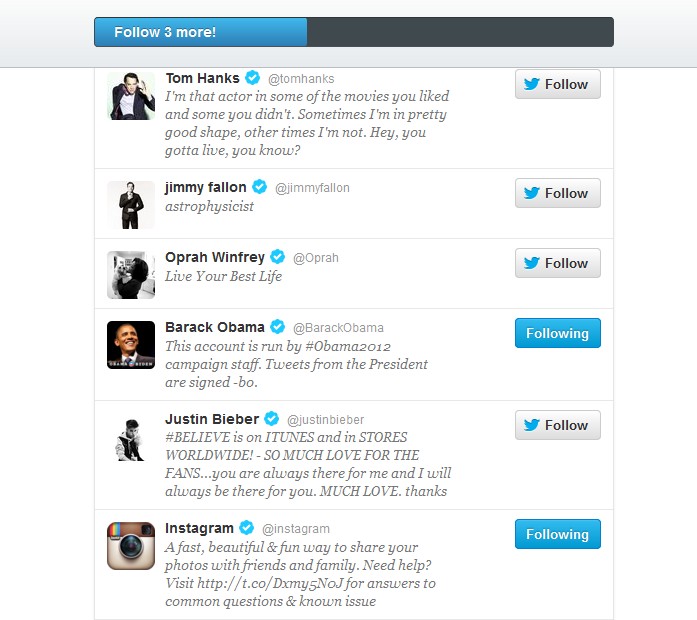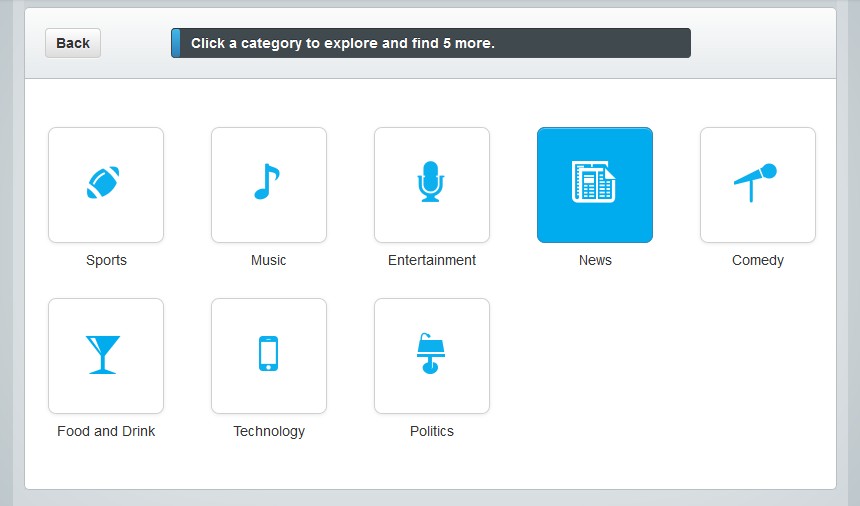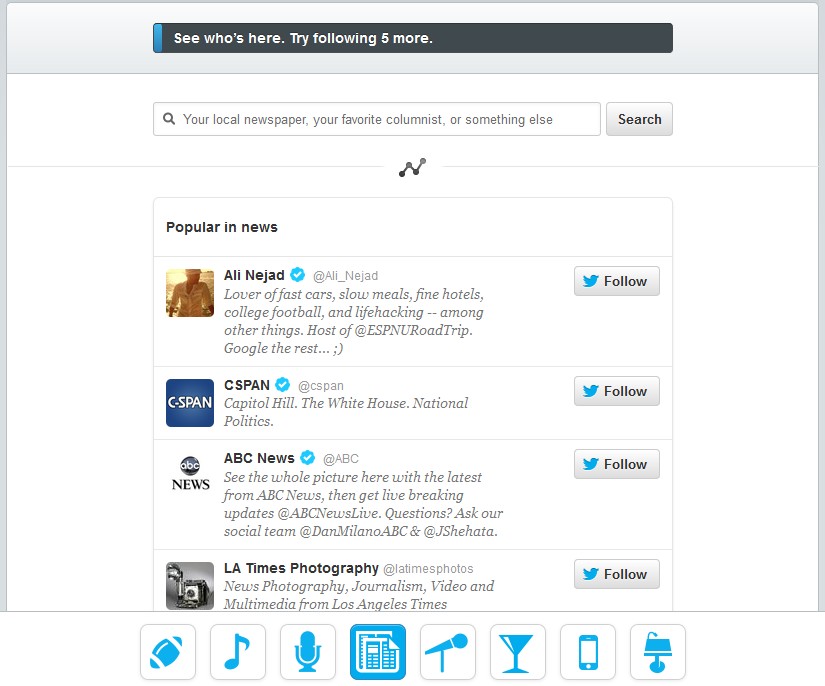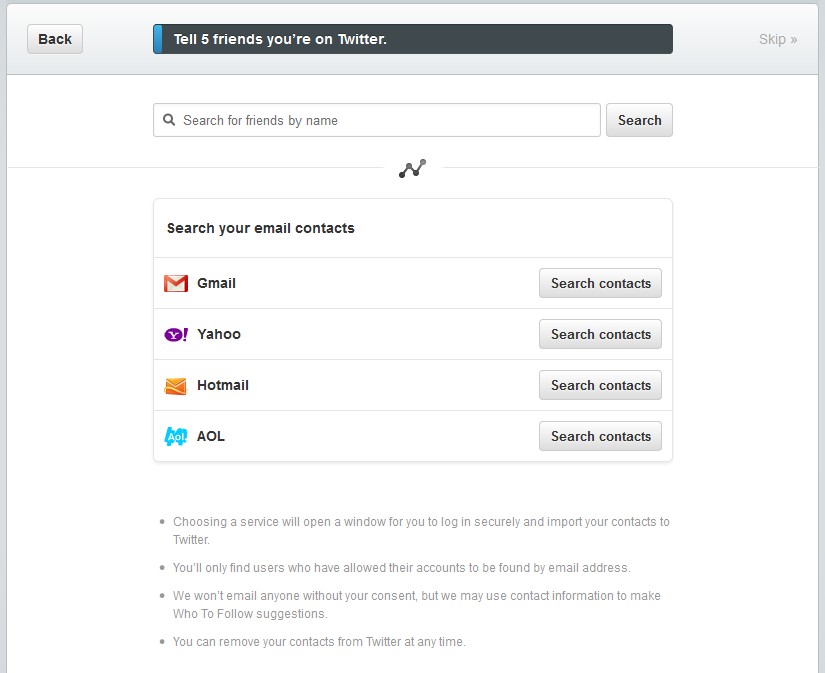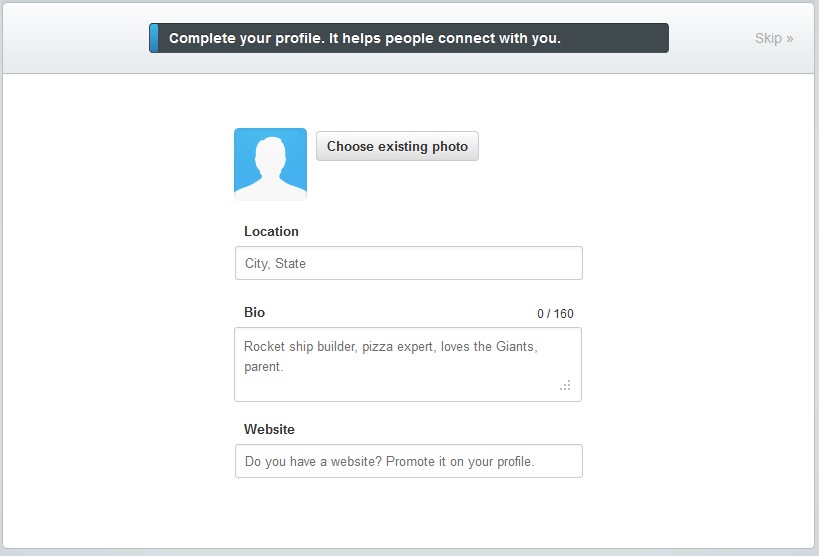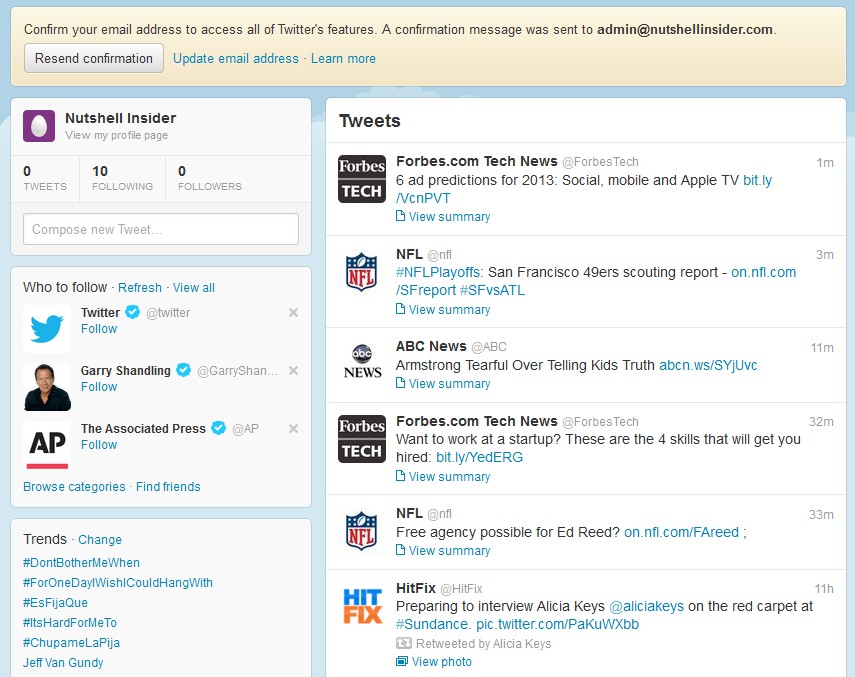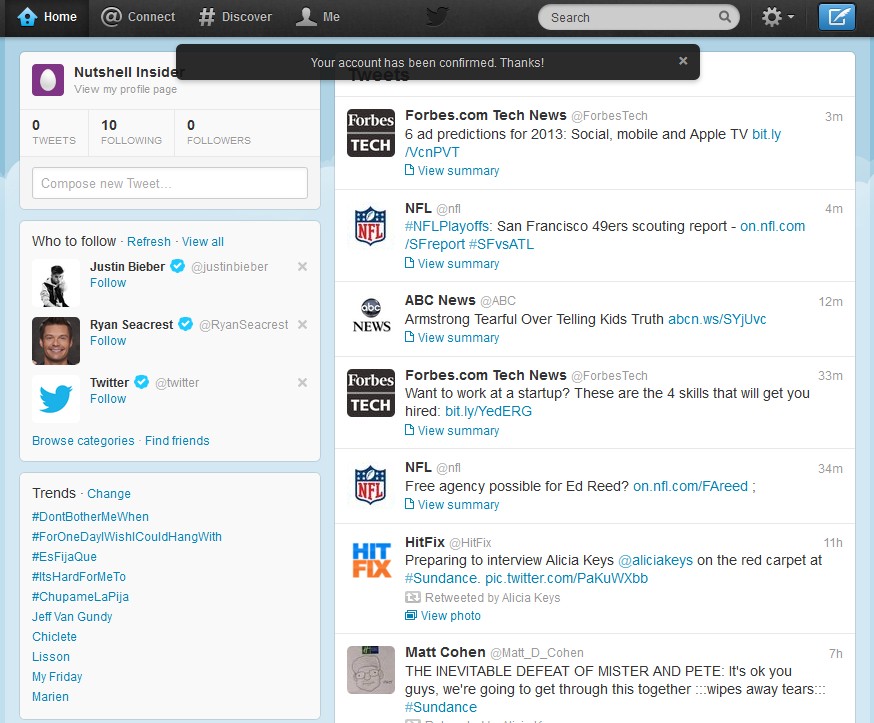10 Step Nutshell Guide to Twitter
Ok, you’ve heard people talk about Twitter, tweets, twitpics, etc and you’d really like to participate. But, you don’t really know how to get up and running. This Nutshell Guide to Twitter provides the simple steps for how to start twitter and get in the game. Let’s go!
1. Of course you have to go to Twitter to start. Go ahead and load it up in your browser, we’ll wait…..
Here is the first page you’ll see. Since you don’t have an account go to the bottom of the window and fill in your information.
- Enter your Full Name – You can choose something other than your real name if that makes you feel better. Just remember, it will be harder for your friends to find you. Although, that may be a good thing too!
- Enter your Email
- Enter the Password you’d like.
2. Enter information to Join
Your information entered during step 1 will show up here already populated. If there are issues with the data it will show the particular errors. If everything is cool with your information, you’ll want to pick a username. This is what you’ll be known as in the Twitterverse. You’ll have the ability to type in your choice and if it is already taken, you’ll have to enter something else. Yes, a lot of people have signed up for Twitter, but take comfort in the fact you aren’t the LAST one!
3. Welcome to Twitter!
Aren’t you special! Once you’re done congratulating yourself, click the little blue button in the top right corner.
4. Build your stream…what the what?
This basically means you need to follow other users on Twitter to start getting messages, or Tweets as they’re known. Otherwise, you’ll be sitting alone with no messages to read…no fun. Scroll through the list and see who you’d like to keep in touch with. Or you could search for people if you know their twitter information already. Quite a mix of characters were provided for me!
You need to select 5 total. Who will make your ‘first five’?
5. More streaming…pick a category and find five more
Now that you’ve selected a few from step 4, you’ll be able to filter the results based on categories. Have fun and find 5 more twitter users to follow.
Once you select a category, you’ll see another screen where you can pick your selections. Along the bottom of the screen are icons where you can select another category to choose from. Explore and have fun with it.
6. Tell the world! ok, maybe just your friends.
The next window allows you to let your friends know you are on Twitter. You can do this later so let’s just hit Skip in the top corner.
7. Complete your profile
Now you can finish the rest of the information you want to put in when first signing up. You can always update this information later. Just hit Skip so you can get up and running!
8. Confirm you are who you say you are – or at least your email you provided.
Twitter now sends you an email to make sure you have access to the email account you entered when creating your Twitter account. You’ll need to go log into your email and do what they say. It won’t hurt.
9. You are confirmed!
You’ll see a notice at the top of the page showing your email was successfully confirmed.
10. Oh….my…..goodness…..you are on TWITTER!
You can now go tell all your friends you have officially entered the 21st century. You are living social. You can tell your kids that you are cool again. Enjoy and have some fun with it! Oh, and make sure you follow me….
[twitter-follow screen_name='nutshellinsider']Now that you are up and running, jump to the Twitter Help Center for those more detailed instructions and help files. Here at the Nutshell Insider, we get you up and running without all that extra information….nice and easy. Maximizing the Minimum!